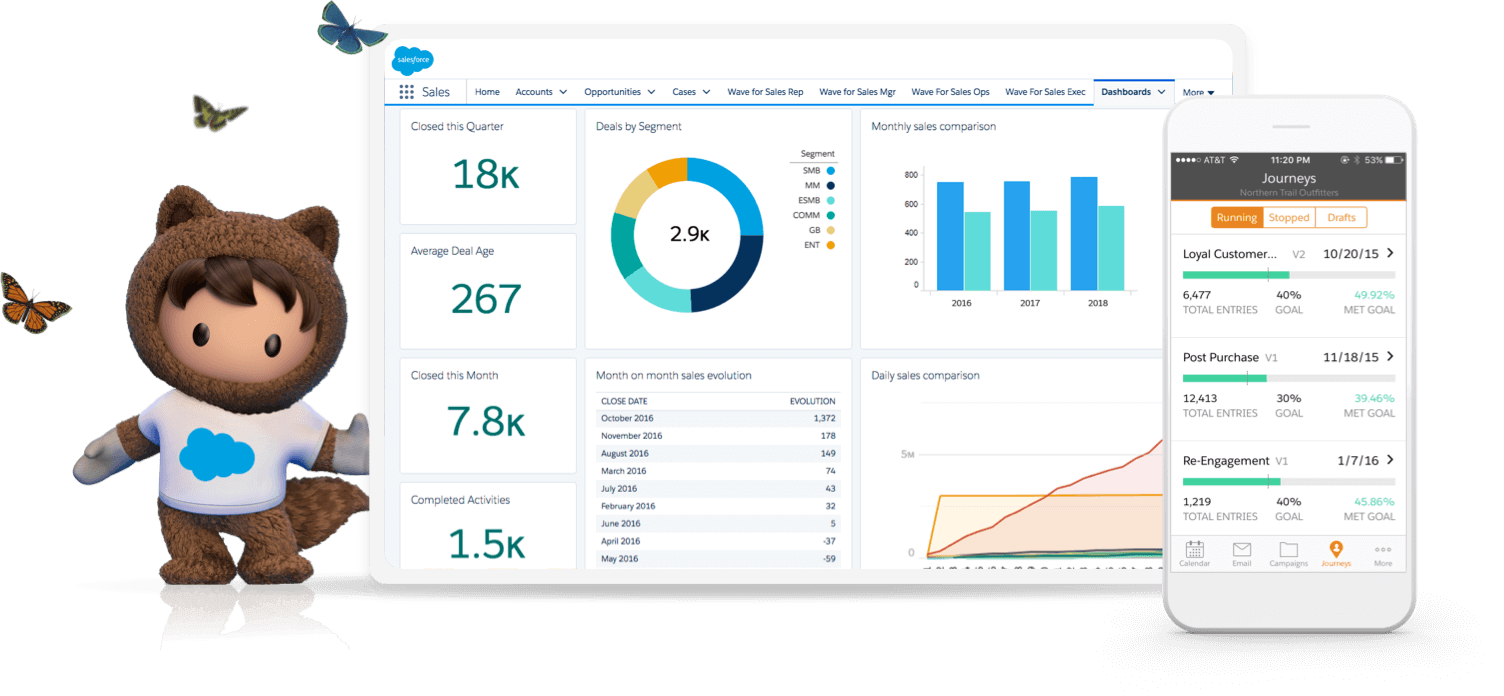
What can be done with Salesforce integration?
With SmartDialog and the Salesforce connector, you can build effective, personal and reachable customer communication dialogues by sending and receiving text messages and instant messages (e.g. WhatsApp and Facebook Messenger) to Finland and around the world directly from Salesforce.
The solution supports alphanumeric sender name (e.g. CompanyOy) in 1-way and 2-way can be used with long virtual numbers (longcode, +358451234567) or short message numbers (shortcode, 18XXX). You get access to services and numbers on a turnkey basis.
For installation and commissioning of the connector, you can get the help documentation (SmartDialog.-Salesforce -connector Configuration Guide) from us. A Salesforce administrator (“admin”) level person can configure the package for their use. Message sending and receiving can be configured by Salesforce administrators.
Operating situations:
Shipments related to customer processes such as order confirmations, thank you messages or customer service messages
Bulk Mail to Customers (Note that bulk mail recipients are managed in Salesforce)
Combining messages with marketing automation functionalities
Combining messages with marketing Automation functionalities
Process
For integration, you need Salesforce software (at least Salesforce Enterprise edition), a SmartDialog license, and a 1-Way service and messaging service that has a Subscription key generated.
1. Install the SmartDialog package in Salesforce, the instance where you plan to use it. It is recommended that it be installed for all users. Arena Interactive provides a package installation link upon request.
2. Configure the SmartDialog Connector API settings.
Endpoint: https://api.arena.fi/messaging-gateway/v1
Username: SmartDialog customer test “Customer Id” / Password: SmartDialog messaging account “Subscription Key” / Service ID: SmartDialog 1-way service ID / Token: This value must not be set or changed, it is an internal parameter of the Connector / Token Request Time: This value must not be set or changed, it is an internal parameter of the Connector.
Connector settings for integration can be found here.
